Every week, U.S. and Canadian businesses waste hours on repetitive CRM and ERP tasks things like manually routing leads, chasing overdue invoices, or sending the same follow-up emails again and again. For most teams, this isn’t just frustrating; it’s expensive. A recent study found that employees spend nearly 30% of their time on repetitive work, costing mid-sized businesses thousands of dollars per year per employee.
This is where Dynamics 365 workflow automation changes the game. Instead of relying on staff to handle every small task, Dynamics 365 uses smart rules, AI-driven scoring, and custom triggers to automate the busywork while keeping your team focused on what truly matters closing deals, delighting customers, and scaling your business.
In this guide, you’ll learn how to supercharge workflow automation in Dynamics 365 right now, with practical steps you can implement immediately. Whether you’re running a SaaS startup in Toronto, a retail chain in Chicago, or a manufacturing firm in Dallas, these strategies will save you hours each week and significantly improve ROI.
Want to set up automation the right way from day one? Our Dynamics 365 Services cover custom workflows, integrations, and CRM optimization designed for North American businesses.
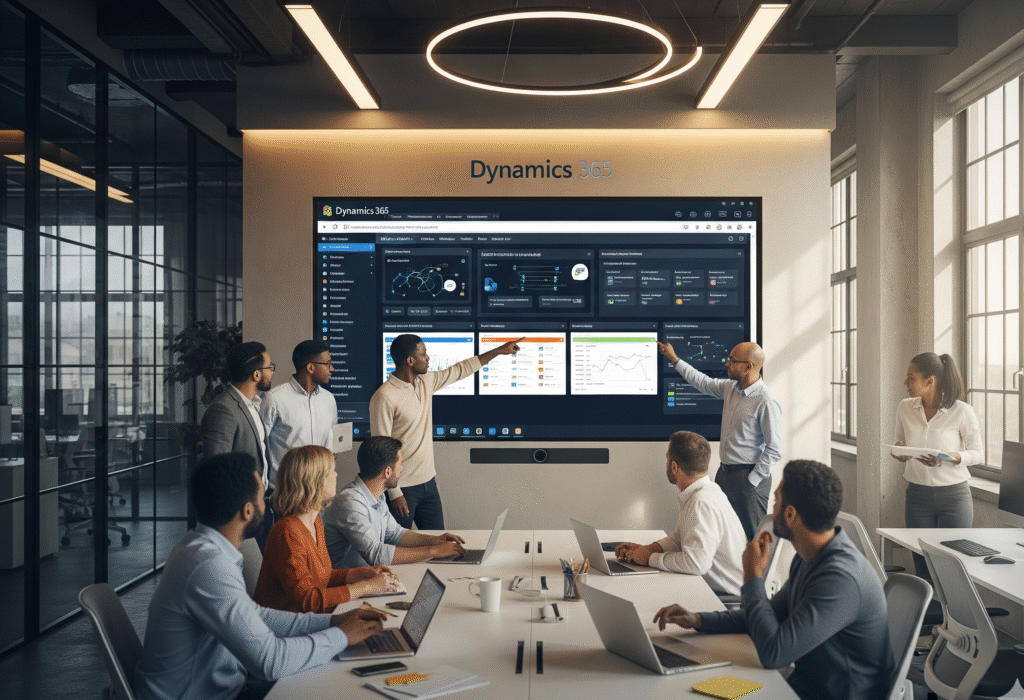
Step 1 — Audit Your Current Workflows.
Before you jump into building automations, you need a clear picture of what’s actually slowing your team down. Many businesses in the U.S. and Canada jump straight into automation without mapping their existing processes and end up automating inefficiencies instead of fixing them.
Spotting Bottlenecks in Sales, Marketing & Customer Service
Look at where your teams spend the most time:
- Sales: Are reps wasting hours manually assigning leads or updating opportunities?
- Marketing: Is your team copying lists between platforms or manually sending follow-up emails?
- Customer Service: Are support staff triaging tickets by hand instead of relying on smart routing?
These bottlenecks are prime candidates for automation.
Manual vs. Automatable Tasks
Not every task should be automated. For example:
- Automate repetitive actions like lead scoring, invoice reminders, or case escalations.
- Keep Human control on relationship-driven tasks like complex sales negotiations or high-touch customer service.
This balance ensures efficiency without losing the personal touch your customers expect.
Step 2 — Automate Lead Management
For sales teams, few things waste more time than sorting through leads manually. Without automation, reps often spend hours deciding which leads to prioritize, or worse following up with low-quality contacts while hot opportunities slip away.
Lead Scoring with AI in Dynamics 365
Dynamics 365 lets you build AI-driven lead scoring models that rank leads automatically based on behavior, engagement, and profile fit. For example:
- A lead who opens your email, visits your pricing page, and requests a demo can be flagged as “high intent.”
- A contact who only clicked a newsletter link might get a lower score.
By letting the system assign scores, your sales team can focus on qualified opportunities, not cold leads.
Learn more in Microsoft’s official Dynamics 365 workflow automation overview
Auto-Assigning Leads by Region
For U.S. businesses with multi-state sales teams or Canadian firms operating across provinces, territory-based lead assignment is a lifesaver. Dynamics 365 can automatically route leads to the right rep based on geography, industry, or deal size. No more manual sorting, no more bottlenecks.
Case Study Example
A SaaS startup in Toronto set up automated lead scoring and routing in Dynamics 365. Within a month, their sales reps were spending 40% more time on high-value leads, resulting in faster deal cycles and a measurable increase in conversion rates.
Step 3 — Streamline Follow-Ups and Nurturing
Following up is one of the most critical and most neglected parts of the sales process. Research shows that 78% of customers buy from the first company to respond. Yet many businesses in North America still rely on manual follow-ups, leaving deals to slip through the cracks.
Triggered Emails, SMS, and Notifications
Dynamics 365 can send instant follow-up emails or SMS messages when a lead fills out a form, downloads a whitepaper, or books a demo. For sales reps, automatic notifications ensure they don’t miss high-priority leads.
Example workflows include:
- Sending a thank-you email after a demo request.
- Scheduling a call reminder if no response after 48 hours.
- Nudging dormant leads with personalized drip campaigns.
Compliance Differences (CAN-SPAM vs. CASL)
One important geo consideration:
- U.S. businesses must comply with CAN-SPAM, which requires clear opt-outs but is relatively flexible.
- Canadian businesses face stricter rules under CASL, requiring explicit opt-in before sending promotional emails.
Dynamics 365 can automate compliance by ensuring email workflows only target contacts who have the correct permissions, reducing risk of costly fines.
Example in Action
A B2B consulting firm in New York automated its follow-ups with Dynamics 365. Instead of manually sending reminders, leads now receive timely, personalized messages within minutes of engagement. Their average response time dropped by 60%, directly boosting close rates.
Step 4 — Supercharge Marketing Campaigns
Marketing teams in the U.S. and Canada often juggle multiple tools email platforms, social schedulers, and analytics dashboards. This patchwork approach slows campaigns down and makes personalization difficult. With Dynamics 365, you can unify these processes and let automation do the heavy lifting.
Automating Multi-Channel Campaigns
Dynamics 365 Marketing allows you to design multi-channel journeys that trigger automatically based on customer behavior. Examples include:
- Sending an email series after someone downloads a guide.
- Retargeting website visitors with ads on LinkedIn or Facebook.
- Delivering seasonal campaigns without lifting a finger.
This ensures prospects get timely, relevant messages without your team manually managing each touchpoint.
Using Personalization in Dynamics 365 Marketing
Automation isn’t about blasting the same message to everyone. Dynamics 365 lets you tailor campaigns based on location, purchase history, or engagement data. For example:
- A U.S. customer might get a Fourth of July discount email.
- A Canadian customer could receive a tailored offer around Thanksgiving in October.
This geo-personalization builds stronger connections and improves conversion rates.
Example in Action
A retail brand in Chicago automated its seasonal promotions using Dynamics 365 Marketing. Instead of manually scheduling emails, the system automatically triggered campaigns tied to key shopping dates. Result: a 25% increase in repeat purchases and significantly reduced workload for their marketing team.
Step 5 — Automate Customer Service Workflows
Customer expectations are higher than ever. A delayed response or lost support ticket can push customers toward competitors. In North America’s highly competitive markets, speed and consistency are non-negotiable.
Auto-Ticket Creation & Escalation Rules
Dynamics 365 Customer Service can automatically convert customer emails, chats, or calls into support tickets. From there, tickets are routed to the right agent or department using pre-set rules. If an issue isn’t resolved within a set timeframe, it escalates automatically.
Example:
- A support request from a VIP client in Toronto is instantly routed to a senior agent.
- If no action is taken in 24 hours, the case escalates to a manager.
SLA Timers & Resolution Tracking
Automation can enforce Service Level Agreements (SLAs) by tracking resolution times. Managers get alerts if deadlines are at risk, ensuring no ticket falls through the cracks.
Example in Action
A Canadian telecom provider implemented automated case management in Dynamics 365. Instead of manually logging requests, tickets now flow directly into the system and auto-assign to the right agent. The result? Support backlog dropped by 35%, while customer satisfaction scores improved across multiple provinces.
Step 6 — Automate Finance & Back-Office Tasks
Finance teams often spend hours chasing invoices, sending reminders, and reconciling payments. These tasks are essential but not strategic and they’re perfect candidates for automation.
Invoices, Reminders & Payment Notifications
Dynamics 365 Finance can automatically:
- Generate invoices when deals close.
- Send payment reminders at set intervals.
- Notify customers of overdue balances with professional templates.
This reduces the workload on finance teams and ensures cash flow doesn’t suffer from missed follow-ups.
Compliance-Friendly Billing
Automation also helps ensure billing processes stay compliant with regional accounting standards such as GAAP or IFRS. By building rules into workflows, you can avoid errors that often creep in with manual handling.
Example in Action
A mid-sized services firm reduced late payments by 22% in one quarter simply by setting up automated reminders in Dynamics 365 Finance. What once required daily manual tracking now runs seamlessly in the background.
Step 7 — Empower Employees with HR & Onboarding Automation
Employee onboarding can feel overwhelming when managed manually. New hires need accounts created, permissions assigned, and training scheduled and delays here affect productivity from day one.
Automating Employee Access & Training
Dynamics 365 HR can automate:
- Provisioning system access based on role.
- Sending welcome messages and onboarding checklists.
- Scheduling training reminders for compliance or role-specific skills.
Instead of HR juggling dozens of emails, everything is triggered automatically when a new hire joins.
Example in Action
A growing tech firm implemented automated onboarding workflows in Dynamics 365. Now, new employees receive access credentials, orientation materials, and training schedules on day one. Result: faster ramp-up times and a better first-week experience.
Step 8 — Use Data to Drive Smarter Decisions
Automation isn’t only about saving time on repetitive tasks it’s also about enabling better decision-making. With Dynamics 365, you can set up automated reporting and forecasting so leadership always has an accurate view of performance.
Automated Dashboards & Forecasting
Instead of pulling reports manually, Dynamics 365 can automatically update:
- Sales dashboards showing pipeline health and close rates.
- Customer service dashboards tracking resolution times and SLA compliance.
- Finance dashboards highlighting outstanding receivables and expenses.
AI-powered forecasting models also adjust projections based on real-time activity, helping teams plan ahead with confidence.
Integrations with Power BI, Teams, and Outlook
Automation becomes even more powerful when combined with the broader Microsoft ecosystem:
- Power BI for rich visualizations of sales, marketing, and financial performance.
- Teams to push automated notifications or dashboards into daily collaboration.
- Outlook to sync meetings, follow-ups, and reminders without extra clicks.
These integrations make data accessible where teams are already working, reducing the need to jump between platforms.
Example in Action
A manufacturing firm configured automated dashboards in Dynamics 365 and integrated them with Power BI. Sales managers now get real-time updates on pipeline health every morning without requesting manual reports.
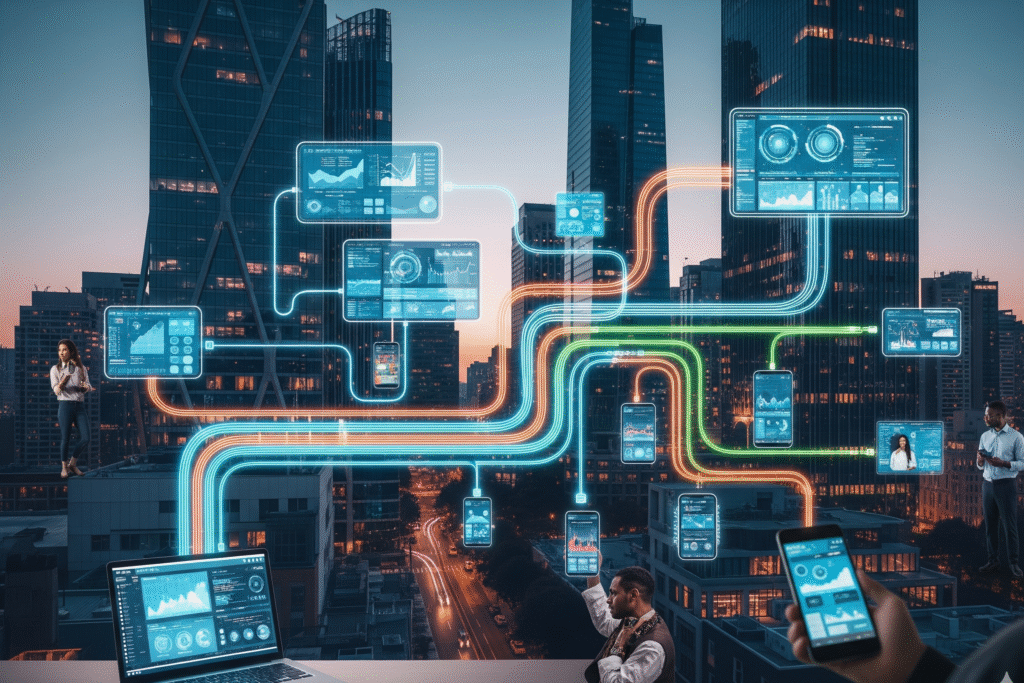
Common Mistakes to Avoid in Dynamics 365 Automation
Even the most advanced workflows can fail if automation isn’t approached strategically. Here are some of the most common pitfalls businesses face:
Over-Automation Loses the Human Touch
Not every interaction should be automated. Customers still value personal attention, especially for complex issues or high-value deals. Use automation to support, not replace, human connections.
Poor Data Hygiene = Bad Automation
If your CRM is full of duplicates, outdated records, or missing information, automation will only amplify those issues. A data cleanup step before launching workflows ensures accurate results.
Ignoring User Adoption & Training
Automation only works if employees understand and trust it. Without proper training, staff may bypass workflows or revert to old habits, undermining the system’s value.
Compliance Pitfalls
Automating without considering regulations (such as email marketing consent rules) can create legal risks. Building compliance checks into workflows keeps your automations safe and reliable.
How to Get Started Today
The good news? You don’t need to automate everything at once. The most successful Dynamics 365 automation projects start small, deliver quick wins, and then expand.
Step 1 — Audit Your Processes
Map out where your team spends the most time. Identify repetitive tasks in sales, marketing, service, or finance that are slowing growth.
Step 2 — Identify Quick Wins
Start with simple workflows like lead assignment, follow-up reminders, or invoice notifications. These deliver measurable results fast and build team confidence in the system.
Step 3 — Build Scalable Workflows
Once you see success with smaller automations, expand into marketing journeys, customer service escalations, and financial compliance workflows.
Step 4 — Test & Monitor Results
Set clear KPIs for each workflow response time, close rates, backlog reduction, or payment cycles. Use dashboards to measure performance and make adjustments.
Conclusion
Workflow automation in Dynamics 365 isn’t about replacing people it’s about giving them the tools to do their best work. By automating lead management, follow-ups, campaigns, customer service, finance, HR, and reporting, businesses can reclaim hours every week, reduce human error, and boost ROI.
The companies that take action now will be the ones that scale faster, deliver better customer experiences, and stay ahead of their competitors. According to workflow ROI research, businesses see significant gains when automation is implemented strategically
Ready to supercharge your workflows? Our Dynamics 365 Services cover custom automation, integrations, and CRM optimization designed to save your team time and unlock long-term growth.
FAQs
1. What is workflow automation in Dynamics 365?
Workflow automation in Dynamics 365 is the process of setting up rules and triggers that handle repetitive tasks automatically — such as lead assignments, follow-up emails, or ticket routing — so teams save time and reduce errors.
2. Which Dynamics 365 modules support workflow automation?
Sales, Marketing, Customer Service, Finance, and HR modules all support workflow automation. Each allows you to streamline tasks like lead scoring, campaign management, case escalation, invoicing, and onboarding.
3. Can I integrate Dynamics 365 automation with other tools?
Yes. Dynamics 365 connects seamlessly with Power BI, Outlook, Teams, SharePoint, and third-party apps. These integrations extend automation beyond CRM and ERP to your full business ecosystem.
4. How do I decide what processes to automate first in Dynamics 365?
Start by auditing where your team spends the most time. Quick wins often include automating lead distribution, customer follow-ups, invoice reminders, and service escalations. Then scale to more complex workflows
.5. Is workflow automation in Dynamics 365 suitable for small businesses?
Absolutely. Small and mid-sized businesses benefit the most because automation frees up limited resources. With the right setup, even small teams can deliver enterprise-level efficiency.