Introduction
Migrating data into Dynamics 365 CRM isn’t just about moving rows from one system to another—it’s a mission-critical process that can make or break your entire implementation.
Poorly planned migrations lead to corrupted data, system outages, reporting errors, and frustrated users. Even more damaging? A botched migration can derail CRM adoption entirely, especially if sales and service teams lose trust in the new platform from day one.
But it doesn’t have to be this way.
With the right approach, you can transform your data migration from a technical headache into a strategic advantage. In this blog, we’ll break down the most common data migration challenges in Dynamics 365 CRM—and more importantly, how to overcome them. Whether you’re migrating from Salesforce, legacy on-prem systems, or Excel spreadsheets, these best practices will help ensure your data lands clean, complete, and ready to power your custom Dynamics 365 CRM solutions.
Why Data Migration Matters in Dynamics 365 CRM Projects
Data migration is often seen as a technical task—something to be handled quietly in the background. But in reality, it’s one of the most high-stakes phases of any Dynamics 365 CRM rollout. The success of your entire system depends on it.
Here’s why it matters so much:
1. Your CRM Is Only as Good as the Data Inside It
Even the most powerful Dynamics 365 features—automated workflows, AI insights, dashboards—are useless if the underlying data is messy, missing, or outdated. Sales reps need accurate lead histories. Service agents need clean case data. Leadership needs trustworthy reports. If data doesn’t migrate correctly, none of this works.
2. Poor Migrations Break User Trust
When users log in and find broken customer records, duplicated accounts, or missing notes, they quickly lose confidence in the system. That leads to frustration, manual workarounds, and resistance to adoption. Getting the data right builds credibility from day one.
3. Compliance and Legal Risks
For companies in regulated industries—finance, healthcare, legal—data accuracy isn’t just a best practice. It’s a legal requirement. Incorrect migration can result in non-compliance with data privacy laws or industry-specific regulations, exposing the business to costly penalties.
4. It’s Expensive to Fix Later
Reworking bad migrations costs time, money, and internal goodwill. Cleanup projects often require re-exports, downtime, and retraining—all while the business is live. It’s far more efficient to invest in a clean, well-governed migration upfront.
In short: your CRM migration isn’t just a backend process. It’s the foundation of your customer experience, your operations, and your decision-making.
Common Data Migration Challenges
Even with the best intentions, data migration to Dynamics 365 CRM can go sideways—fast. These are the issues that trip up most projects:
Incomplete Data Inventory & Poor Planning
Many teams underestimate how much data they actually have—or how tangled it is. Legacy systems often include custom fields, hidden dependencies, or undocumented tables. Without a full audit and migration roadmap, surprises during the cutover phase are almost guaranteed.
Dirty or Duplicated Data
You don’t want to bring bad habits into a new home. Unfortunately, migrations often carry over years of inconsistent entries, typos, incomplete contact records, or duplicate customer profiles.
If you skip cleansing, your CRM users will inherit the mess—and lose faith in the system quickly.
Field Mapping & Data Transformation Errors
Every CRM has its own logic. What was a “Notes” text field in your old system might be a structured interaction timeline in Dynamics 365. Without precise field mapping and formatting, data can land in the wrong place—or not at all.
This also applies to date/time formats, picklists, currencies, and language localization.
Performance Bottlenecks & Cost Overruns
Migrations involving millions of records can stress systems—especially when real-time validation, logic, or triggers are active. You might also hit unexpected licensing or storage limits in Dataverse, leading to spiraling costs.
Best Practices for a Successful Data Migration
A smooth data migration doesn’t happen by accident—it’s the result of disciplined planning, smart tooling, and consistent governance. Here are the key best practices to get it right the first time:
Start with a Thorough Data Audit
Before you move anything, take stock of what you have.
- Catalog all data sources: legacy CRMs, spreadsheets, ERP systems, email clients, etc.
- Document volumes, field types, relationships, and any customizations.
- Identify potential problem areas: duplicate records, empty fields, or obsolete tables.
Clean, Deduplicate, and Validate
“For a checklist of steps, this Data migration tips for Dynamics 365 guide covers key quality checkpoints.”
Don’t migrate garbage. Clean data before, not after.
- Remove or merge duplicate records
- Standardize field formats (phone numbers, names, zip codes)
- Validate email addresses, dates, and currency fields
Design a Scalable ETL Framework
Your Extract-Transform-Load (ETL) plan needs to scale with your data complexity.
- Use tools like KingswaySoft, Scribe, Azure Data Factory, or SSIS
- Document every field mapping, transformation rule, and business logic step
- Automate where possible—manual uploads are error-prone and unscalable.
Refer to Microsoft’s official Dynamics 365 migration guide for system limits and supported formats.
Use a Phased, Tested Migration Approach
Avoid the “big bang” launch.
- Start with configuration and test data
- Migrate historical data in a sandbox for validation
- Migrate live transactions last, ideally during a scheduled downtime window
Backup and Rollback Planning
Even the best migrations can fail. Always have a safety net.
- Backup your source system and destination environment
- Establish restore points and rollback scripts
- Plan for a rollback window if go-live goes sideways
Set Up Strong Governance and Ownership
Who owns your data migration? It can’t be “everyone”—or no one.
- Assign data stewards from each business unit
- Create an approval process for mapping changes and quality sign-off
- Track decisions and changes in a centralized log
Tools & Templates You Can Use
You don’t need to build your entire data migration process from scratch. Microsoft and the Dynamics 365 ecosystem offer a range of tools to help you extract, transform, validate, and load your data efficiently.
Here’s what’s worth considering:
Microsoft’s Data Migration Framework
Dynamics 365 offers several built-in tools for basic migrations, especially when moving from older Microsoft systems or Excel-based data sets.
- Data Import Wizard: Best for simple CSV-based imports
- Configuration Migration Tool: Exports metadata and reference data (like picklists)
- Data Export Service: Useful for syncing with Azure SQL
Third-Party ETL Tools (Recommended for Most Projects)
For enterprise migrations or legacy-to-D365 transitions, these tools offer robust mapping, scheduling, and transformation capabilities:
- KingswaySoft – Top choice for SSIS-based integration; high performance and supports incremental loads
- Scribe (TIBCO) – Visual interface for mapping; supports both cloud and on-prem environments
- Azure Data Factory – Microsoft’s scalable ETL platform for large-scale, API-driven migrations
Example: Reusable Field Mapping Template
Every solid migration plan should include a mapping template—your go-to reference for source fields, destination fields, data types, transformations, and business rules.
Example structure:
| Source Field | Destination Field | Data Type | Transformation | Notes |
| FullName | Contact.FullName | Text | Title case | Merge First & Last |
Post-Migration: Validation and Support Strategy
You’ve completed the migration—but the job’s not over yet. The post-migration phase is where confidence is either confirmed… or shattered.
Here’s how to ensure your data is not just in Dynamics 365—but working for your users.
Reconciling Record Counts and Relationships
First, verify that everything arrived intact:
- Match record counts (by entity) between source and destination
- Spot-check for missing lookups, broken relationships, or null values
- Use scripts or data quality tools to run integrity checks
Business Acceptance Testing (BAT)
Let your users test-drive the system using real-world scenarios:
- Sales teams validate lead histories and opportunity stages
- Service reps test case workflows and contact timelines
- Executives confirm reports and dashboards are accurate
User Training and Go-Live Support
Even with perfect data, adoption can fall flat without support:
- Offer live Q&A sessions, cheat sheets, and role-based guides
- Appoint super users or department champions
- Create a feedback loop—let users report migration-related issues post-launch
Track and Patch Post-Go-Live Issues
Have a process in place to:
- Log and triage data-related support tickets
- Apply corrections or backloads for missed records
- Run performance reviews after 30, 60, and 90 days
For complex or high-volume transitions, working with a partner that specializes in full-service Dynamics 365 CRM implementation can help you avoid costly pitfalls and accelerate success.
Conclusion
Data migration isn’t just a technical step—it’s the foundation of your CRM’s long-term success. When done right, it unlocks clean reporting, smooth workflows, and confident user adoption. When rushed or ignored, it leads to costly rework, poor decisions, and frustrated teams.
The good news? Every challenge we’ve covered—dirty data, bad mappings, failed testing—can be avoided with the right strategy, tools, and expertise.
Not sure where to start with your own migration plan? Talk to a Dynamics 365 specialist at Skywinds CRM. We’ll help you turn your migration into a launchpad, not a liability.
FAQs
1. What is data migration in Dynamics 365 CRM?
Data migration in Dynamics 365 CRM is the process of transferring data from legacy systems, spreadsheets, or other CRMs into Microsoft’s cloud-based platform. It ensures that customer records, transactions, and historical data are available in the new system for continued use.
2. What are the most common data migration issues in Dynamics 365?
The most common issues include duplicate records, broken field mappings, lost relationships, incomplete data, and performance lags during large transfers. Poor planning and lack of testing are also major culprits.
3. How do I clean data before migrating to Dynamics 365 CRM?
To clean data before migration, remove duplicates, fix formatting inconsistencies, validate key fields like email or phone, and standardize naming conventions. Use tools like Excel, Power Query, or ETL platforms like KingswaySoft for large datasets.
4. What tools are best for Dynamics 365 CRM data migration?
Popular tools include KingswaySoft (for SSIS-based migrations), Scribe (for visual mapping), Azure Data Factory (for cloud-scale ETL), and Microsoft’s built-in Data Import Wizard for simple projects.
5. How long does it take to migrate data to Dynamics 365 CRM?
It depends on data volume and complexity. Small migrations can take a few days, while enterprise projects may take weeks or even months. Phased approaches with testing typically deliver more reliable results.